Preparations:
We will use an image of a glass staircase (taken by Chris Borrell) and Vector Brush Set 2 from PaulW.
Click here to download the brushes.
Click here to download the image.
All rights of these resources belong to their respective owners.

Step 1 - Setting Up Background:
Create a document of size 750 by 550px.
Fill the Background layer with #41432B.
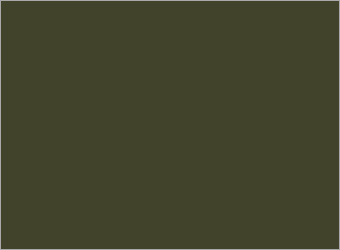
Step 2a - Adjust Brush Settings:
Open up the Brush Palette by pressing F5.
Check on Shape Dynamics, Scattering and Other Dynamics.
Under Shape Dynamics, key in the values as shown in the diagram.
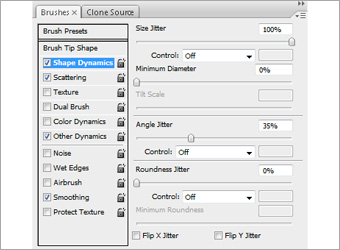
Step 2b - Adjust Brush Settings:
Under Scattering, key in the values as shown in the diagram.
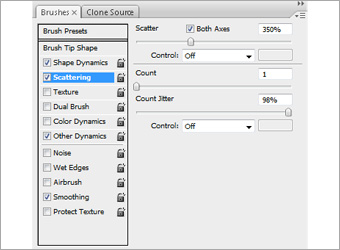
Step 2c - Adjust Brush Settings:
Under Other Dynamics, key in the values as shown in the diagram.
What these settings does is actually to duplicate brush shapes of different sizes and scatter them around your cursor during painting.
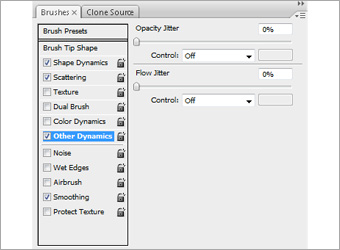
Step 3a - Painting Shapes:
Create a new layer and call it as Shape 1.
Set your foreground color to #48180A and select Brush 4. Paint around the document and you can see shapes appearing like the ones I got here.
There is no fix way on how to move and paint with the brush. Everything is random (and that's what makes it cool).
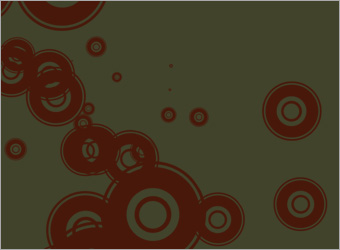
Step 3b - Painting Shapes:
Create another new layer above and call it as Shape 2.
Set your foreground color to #EEF4DA and select Brush 25.
Paint around like what you did earlier in Step 3a. Maybe you can reduce the number of shapes generated so there is a better focus on the brighter color
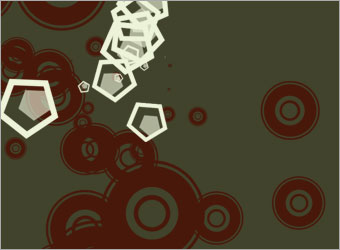
Step 4 - Grouping Layers:
Create a new group folder and call it as Patterns. Drag both Shape 1 and 2 layers into this folder.
Draw a vertical white line of 2px around the position shown in the diagram.
This is to define an empty area on the right where you may wish to add texts in later on.
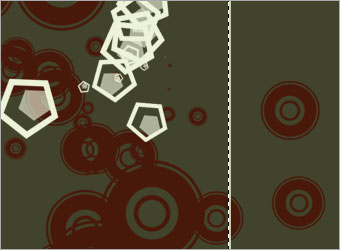
Step 5 - Masking a Group:
Using the Rectangular Marquee tool, make a selection on the left half of document separated by the white line.
Select the Patterns folder and make a layer mask on it with this selection.
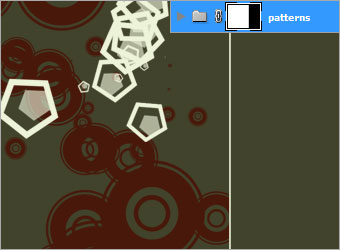
Step 6a - Adding the Stairs:
Crop out part of the stairs image using the Pen tool. You do not have to be very precise on the path as long as it looks straight and neat.
Place the stairs layer into Patterns folder and align it to vertical center of the document as shown.

Step 6b - Adding the Stairs:
While on the stairs layer, go to Image > Adjustments > Levels.
Key in the values 60, 1, 180. This is to increase contrast between brightness and darkness of the image.
These values may vary when using images other than the one used in this tutorial.

Step 6c - Adding the Stairs:
Change the Blending Mode of the stairs layer to Multiply.
Bring up Shape 2 layer to be above the stairs.

Step 7 - Adding More Details:
Repeat Step 6a, b and c to insert more details to your design.
You may tweak around the values of Opacity and Levels to achieve better results.
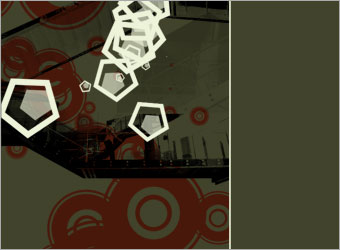
Step 8 - Drawing Boxes:
Draw in a few layers of color bars with different heights at the bottom of the stairs.
The colors I chose here (from top to bottom) are #4C0C02, #A3CA9D, #3B2F19 and #000000.
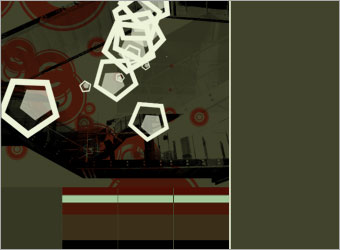
Optional:
Now you can start to type your texts in with different sizes and opacity. I will suggest you to use pixel fonts since they blend in better to this form of design.
The font I used here is called Visitor. You can visit Dafont.com to see more choices.
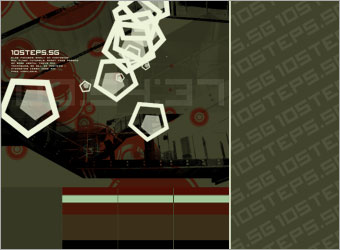
NOTE : ALL CREDITS FOR THE ORIGINAL TUTORIAL MAKER :)
0 comments:
Post a Comment